 Diagnostics).
Diagnostics).As the XPS client initializes, the Notices window displays and provides messages on the status of the start-up process. For example, errors such as unsupported settings and codes appear in the Notices window. Here are three examples:
20060429_070510 < > Found SHRPRJ in the SPARCS Settings.txt settings file, but it's no longer supported. Please remove from the settings file.
20060429_070510 < > Configuration file cannot shorten class DSGP. Length must be 5. Use the attribute section to change field lengths.
20060429_070510 < > Warnings for config file "SPARCS Settings.txt":
20060429_070510 < > Line 47: SPARCS Settings.txt
20060429_070510 < > ECRFCN Y Y Display reefer connect
There should be no such warnings for a correctly configured system. For more information about how to correct these issues, consult the Navis N4: Setup, Maintenance, and System Diagnostics Guide.
Additionally, here are some examples of diagnostic information that displays in the Notices window when you request it from the Diagnostics menu (File  Diagnostics).
Diagnostics).
Statistics - Displaying statistics can be useful to see whether certain data limits are being reached. For example, running the Statistics diagnostic can tell you how many vessel references are available. If a data element gets close to its limit, you can clean up the XPS data by deleting old vessel references, allocation ranges, or other elements.
Analyze Allocation Filters - The Analyze Allocation Filters command lists number of containers that currently match the existing allocation filters. It also lists containers that do not match any filters.
SPARCS Auditor - The Run SPARCS Auditor command opens the Auditor window to monitor the audit, which may take several minutes. If there is a problem in the system, XPS presents it as a warning in the Notices window.
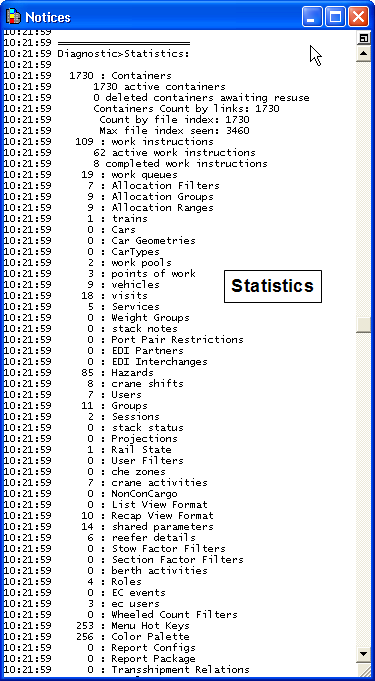
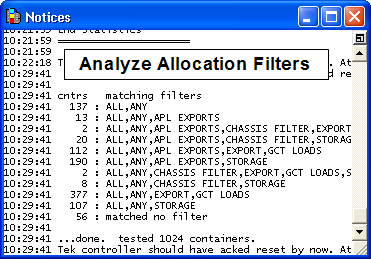
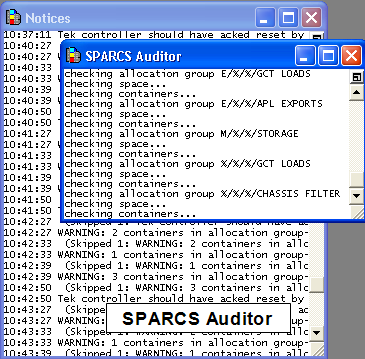
Notes
Errors in the Notices window also appear in the log file of the XPS client: ...\Sparcs N4 Client\Private\Logs
You can print the Notices window using File > Print, or save it as a tab-delimited text file using File > Save As.